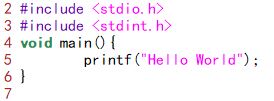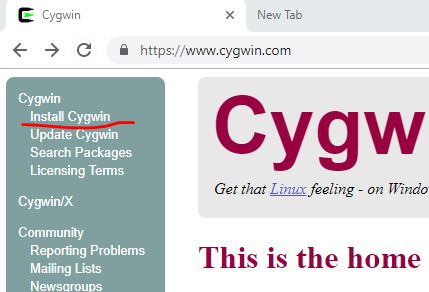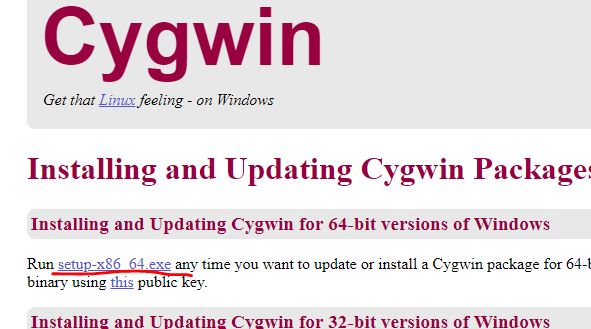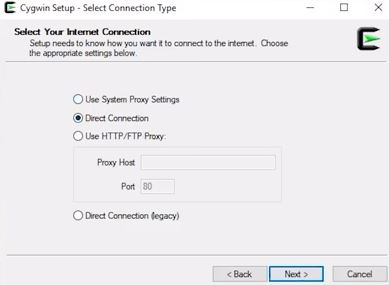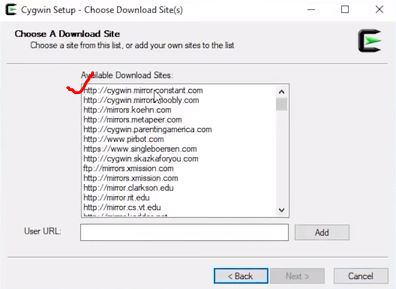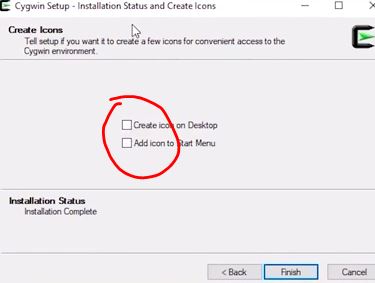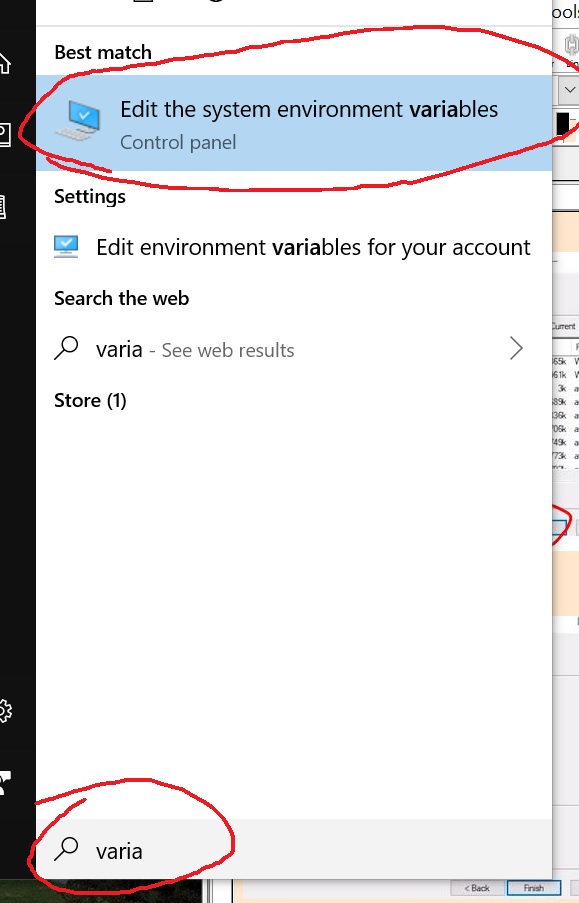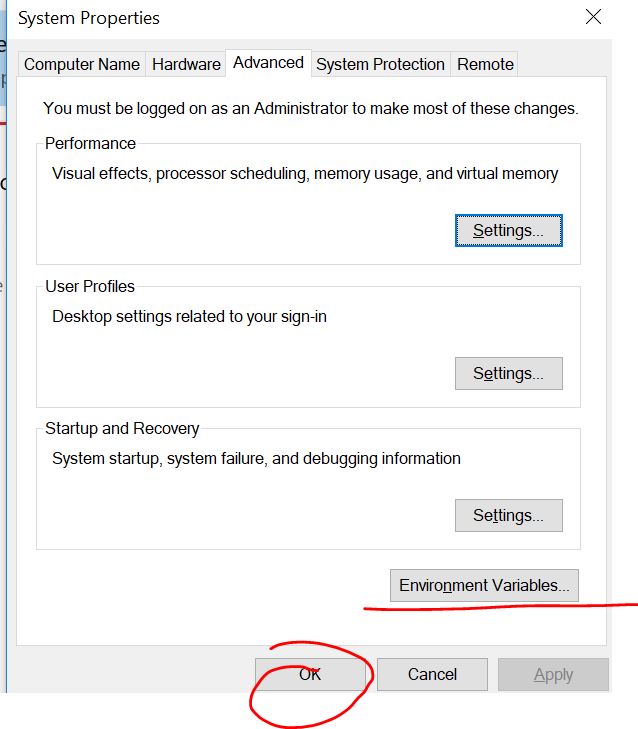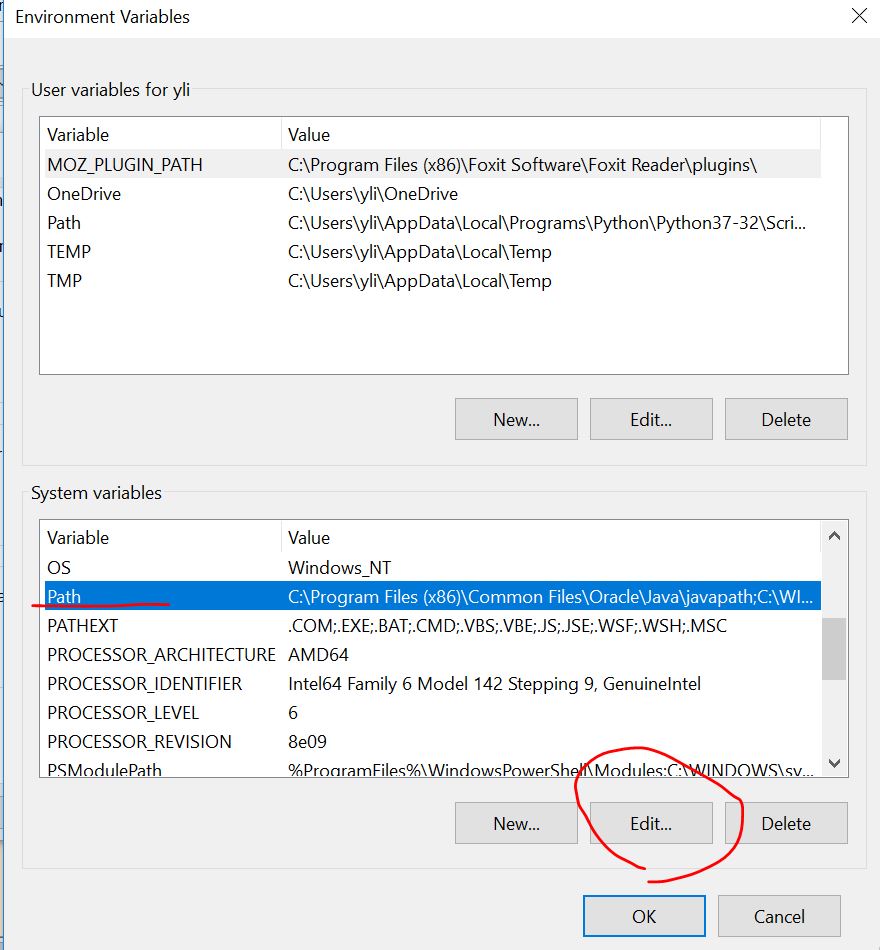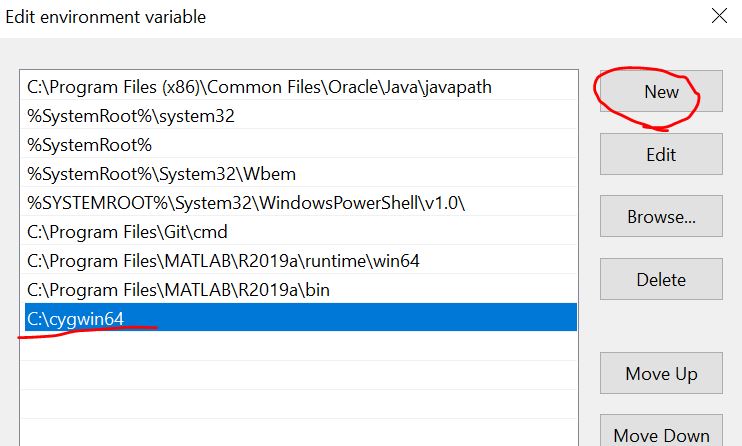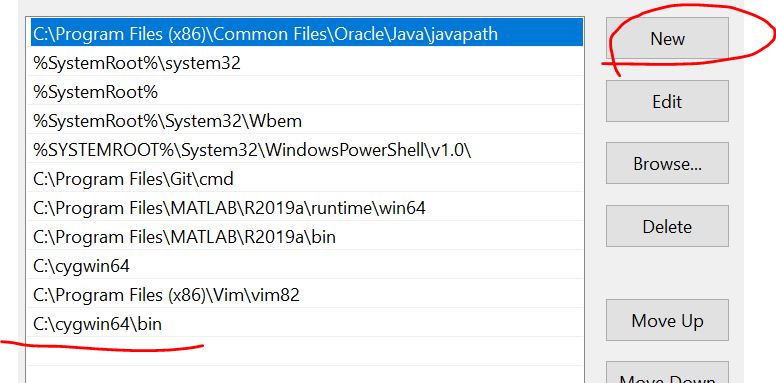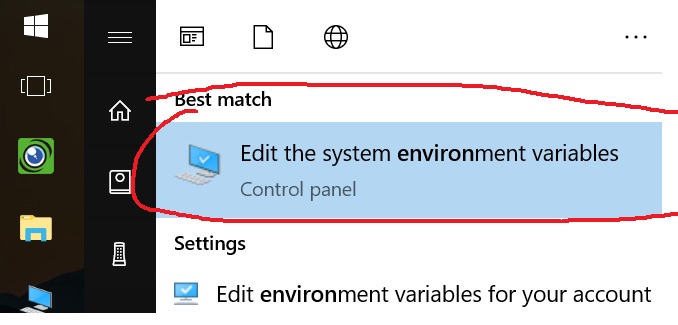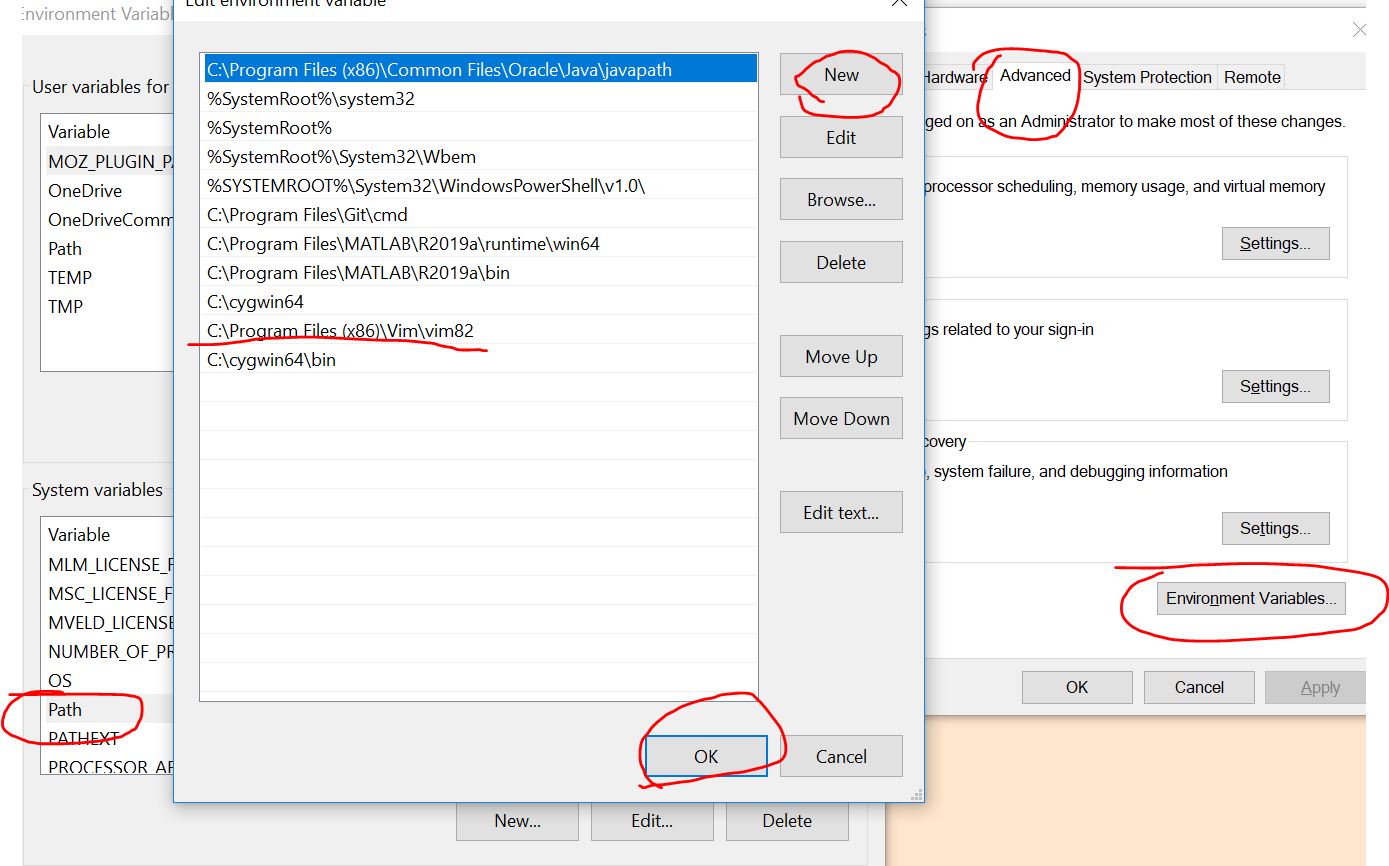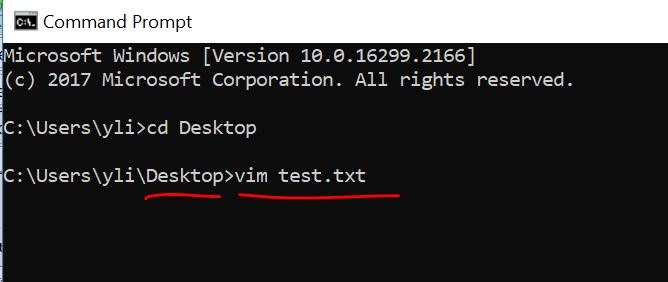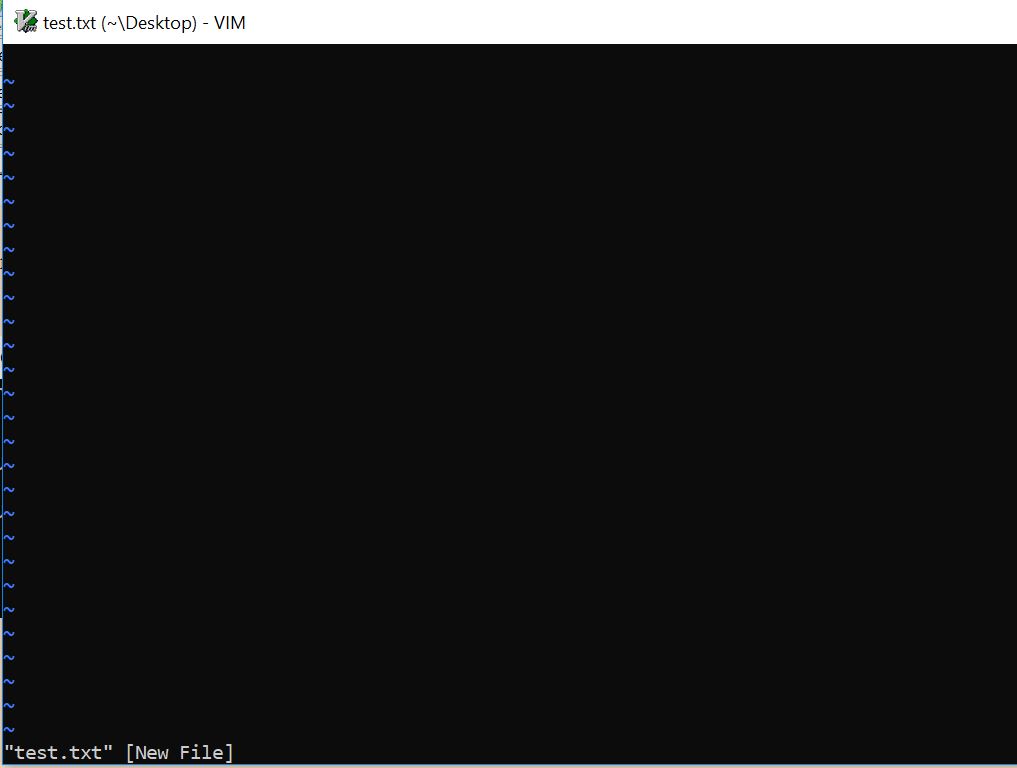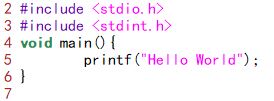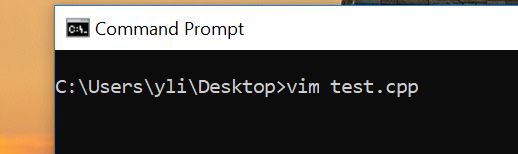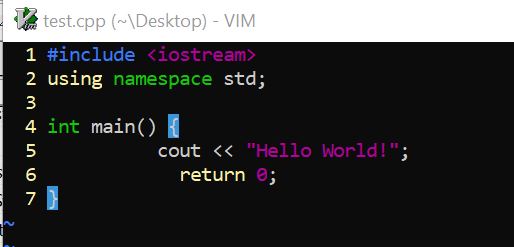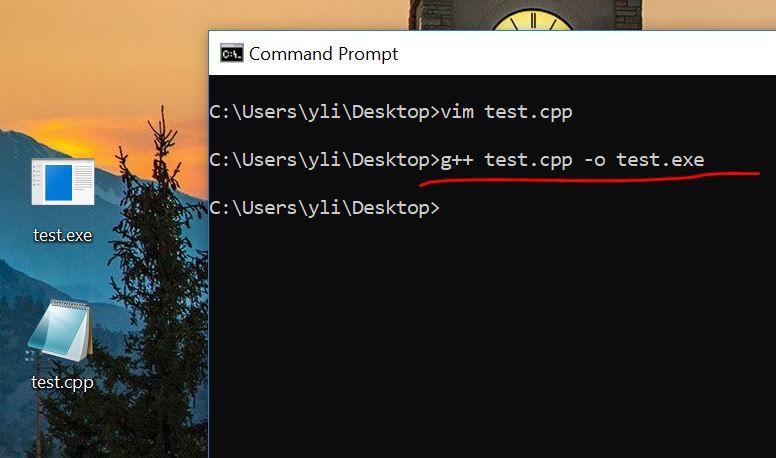C++/C running in the Command Line window
Now, we need to download and install the Cygwin C++ complier:
Go to the webpage: https://www.cygwin.com/
Find the installation link:
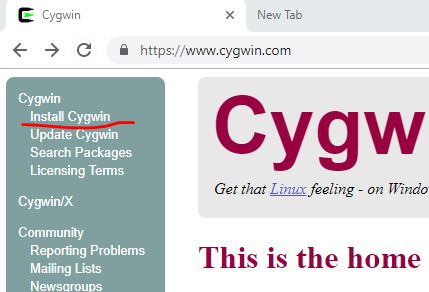
Download it:
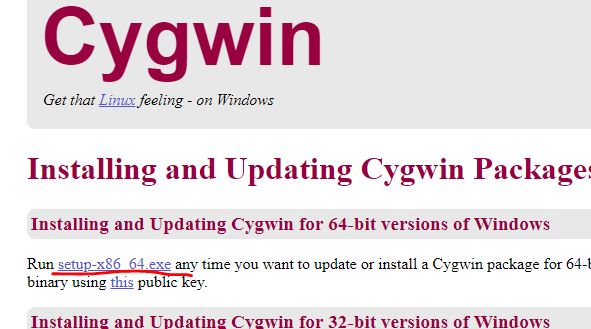
Then:
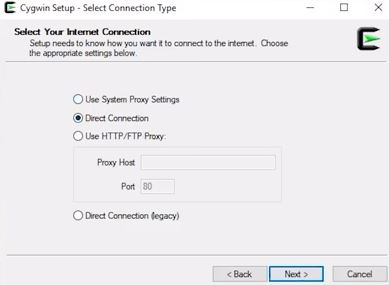
Then it is fine to pick up the first mirror:
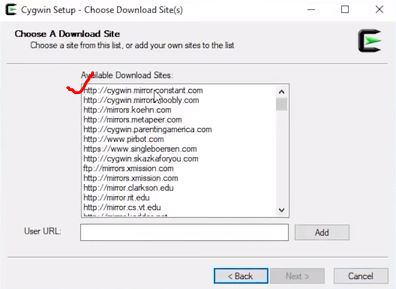
Download the gcc-core: C compiler
Then click Next to install.
Do not create icons:
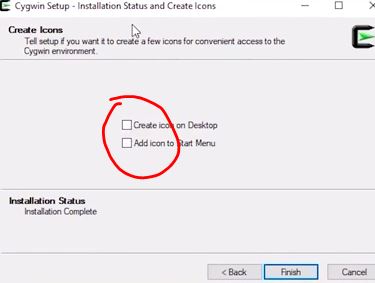
From the 'Start Menu', start the Environment Variable settings:
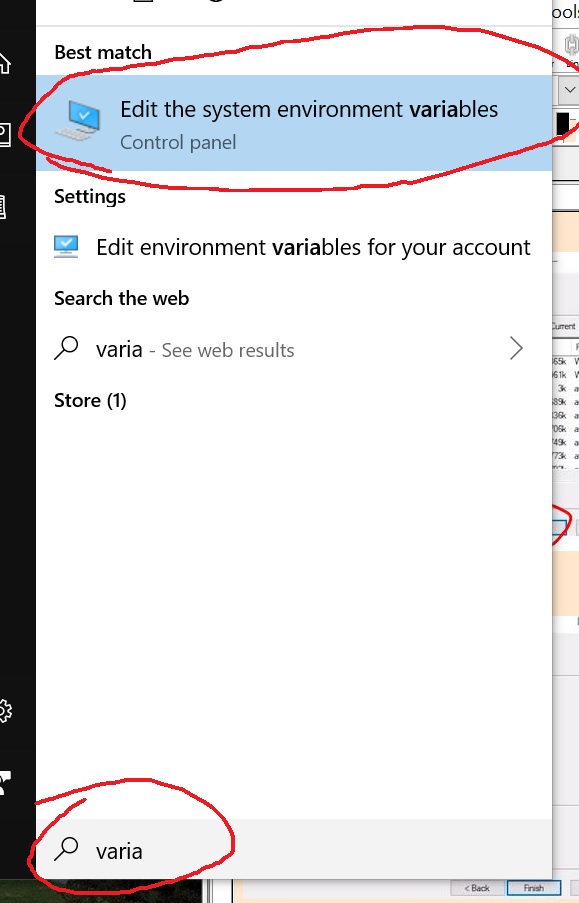
Click 'Environmental Variables' and click 'OK':
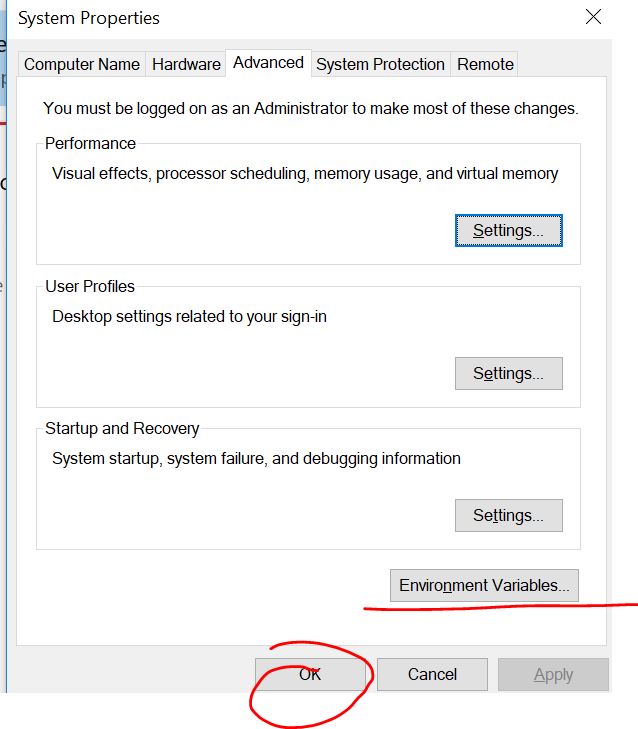
Then do the following steps.
Keep in mind that I already have the path for Cygwin in my environment
variable. If you do not have it, you need to create it following steps
below:
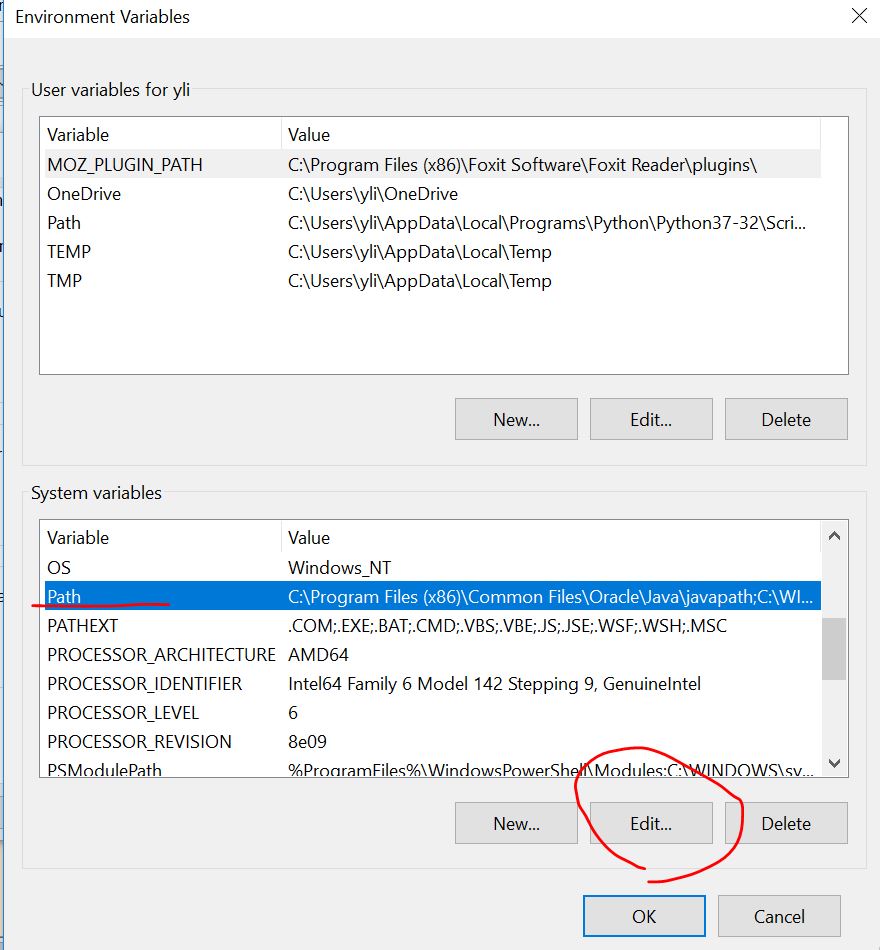
Add cygwin64's directory to Path.
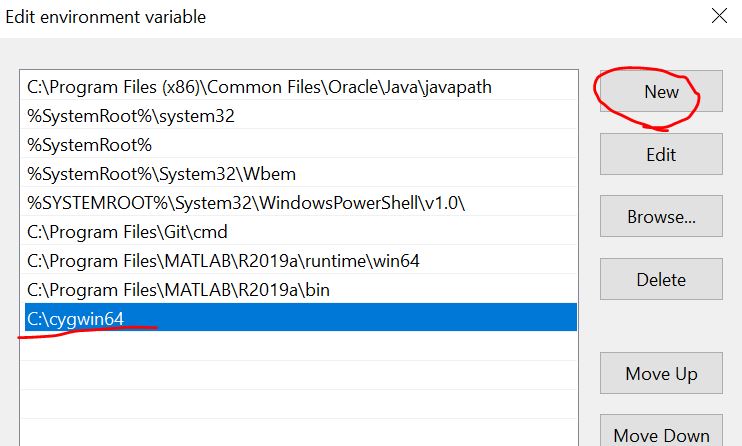
Now, if you want to compile the .c code you saved on Desktop and run
it in the cmd window, you need to add Cygwin's bin foder to the
Environmental Variables' list:
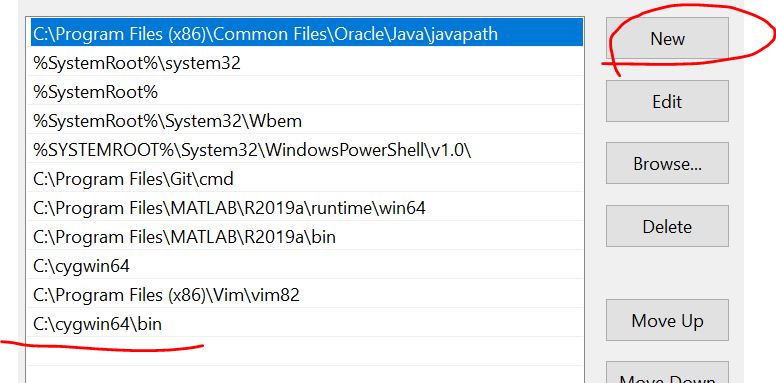
Download Gvim and use the default options to install GVim, you don't need to change any settings, just keep clicking 'Next'.
Go go the Environmental Variable setting:
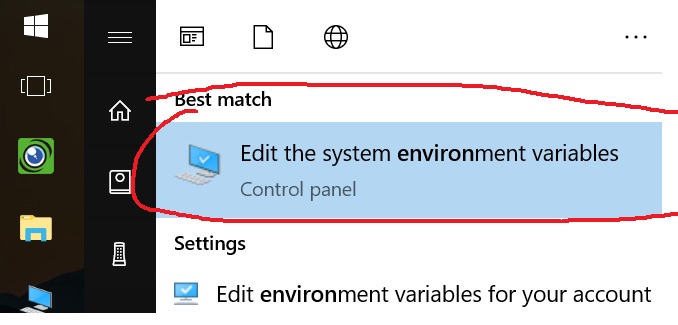
Click "Environmental Variables" - "Path" - Edit - "New" - Add the path to the directory of GVim on your computer:
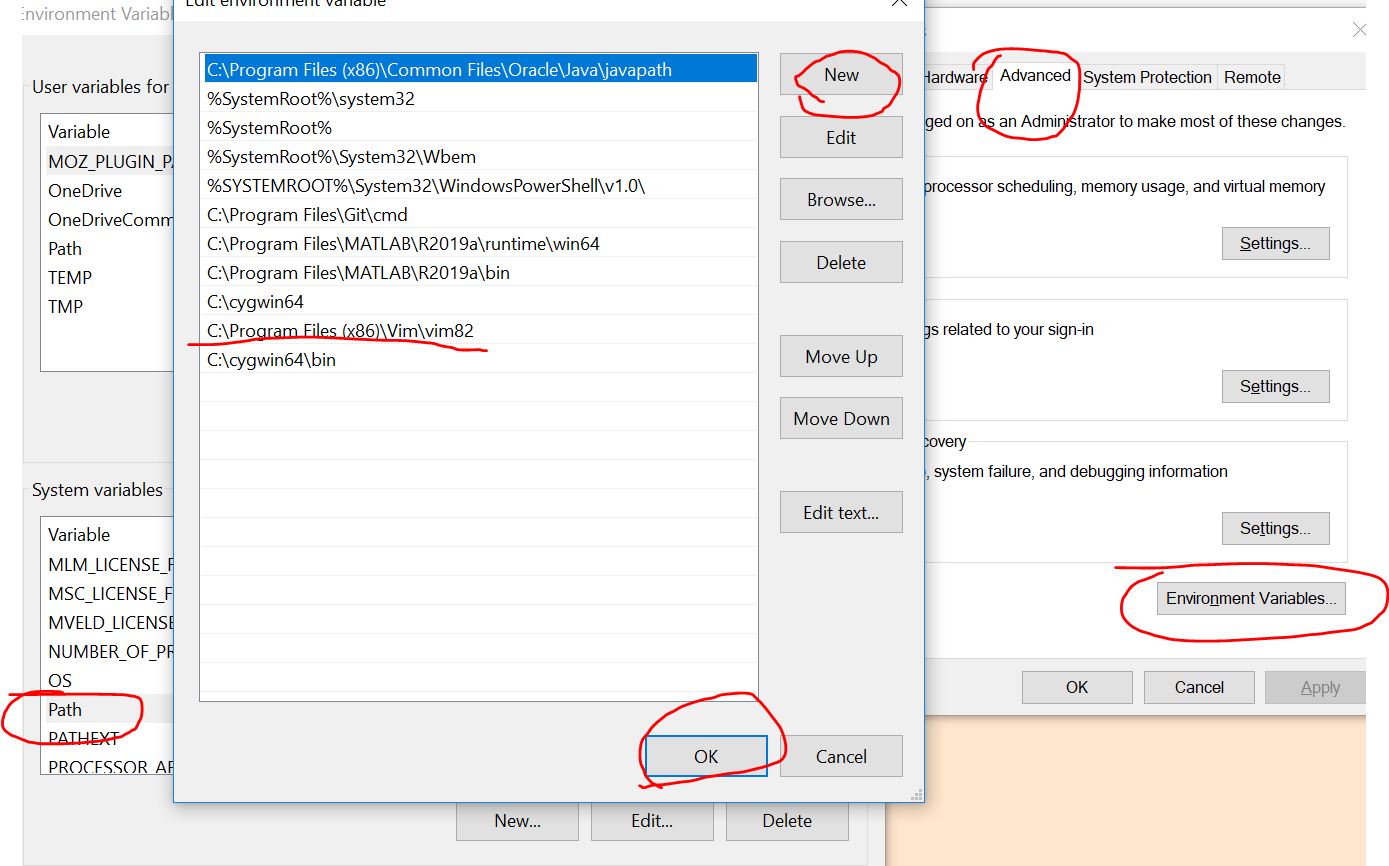
After you add GVim's path to the Environmental Variable, you will be
able to open a Vim doc in the cmd window anywhere (for example, the
Desktop):
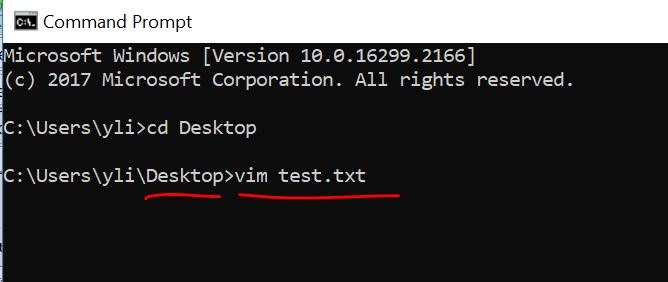
GVim opened in a cmd widow:
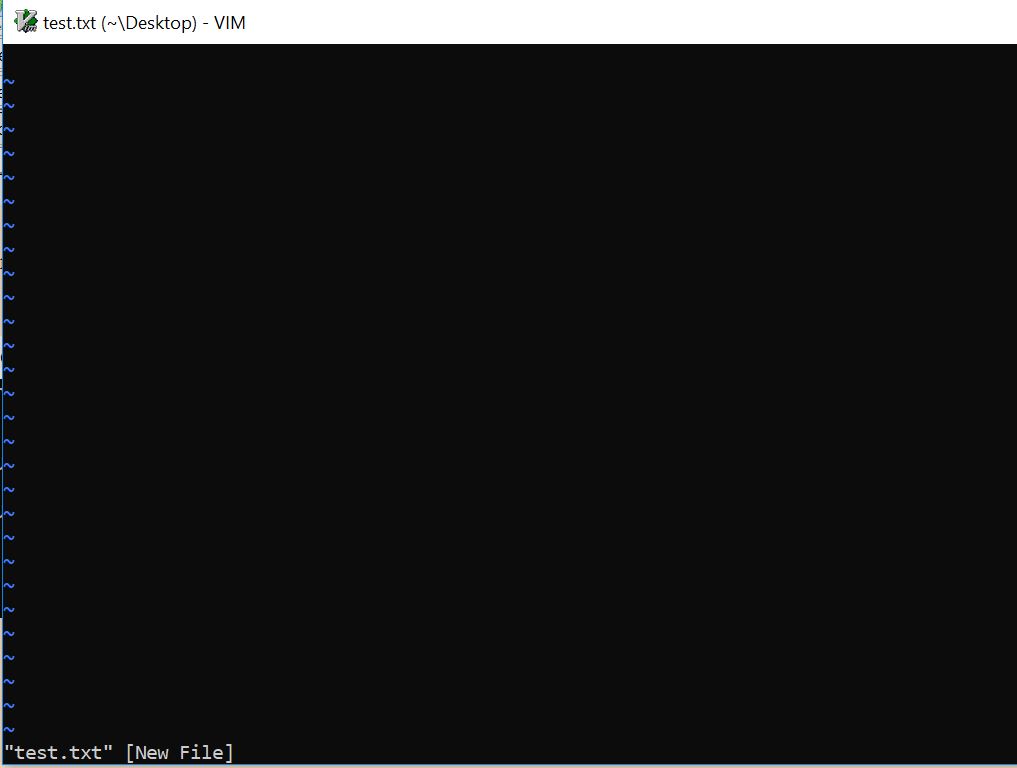
You can type your C or C++ code in vim and save it on your Desktop after this configuration.
Now, you can type your code in Vim, save it on the Desktop, compile it
in the cmd window and see the results in the cmd window as well.
A C example:
I
typed > gvim week2.c to open it up so it shows up in a gvim window
which is a little nicer than the command line vim window.
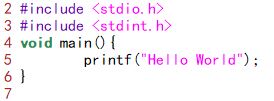

An C++ example:
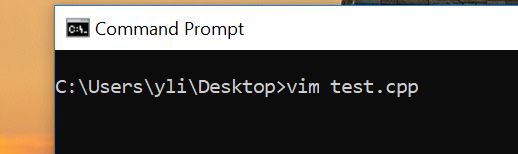
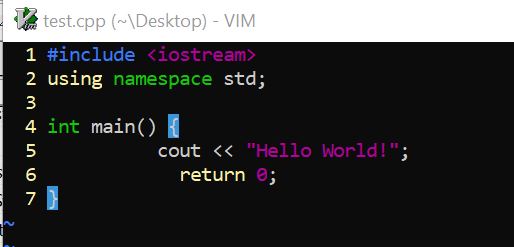
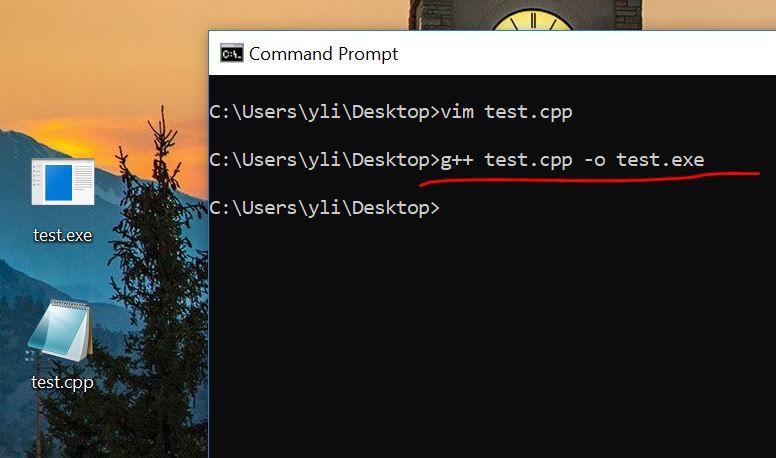
When the 'test.exe' file is ready, you can directly type the name of the exe file in the cmd widow to run it there.