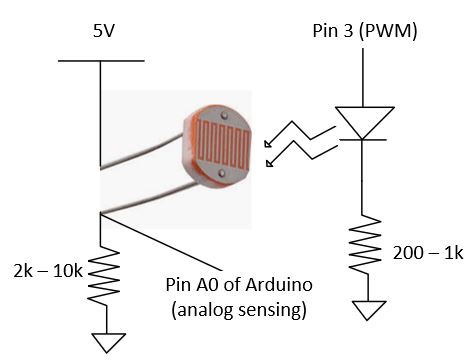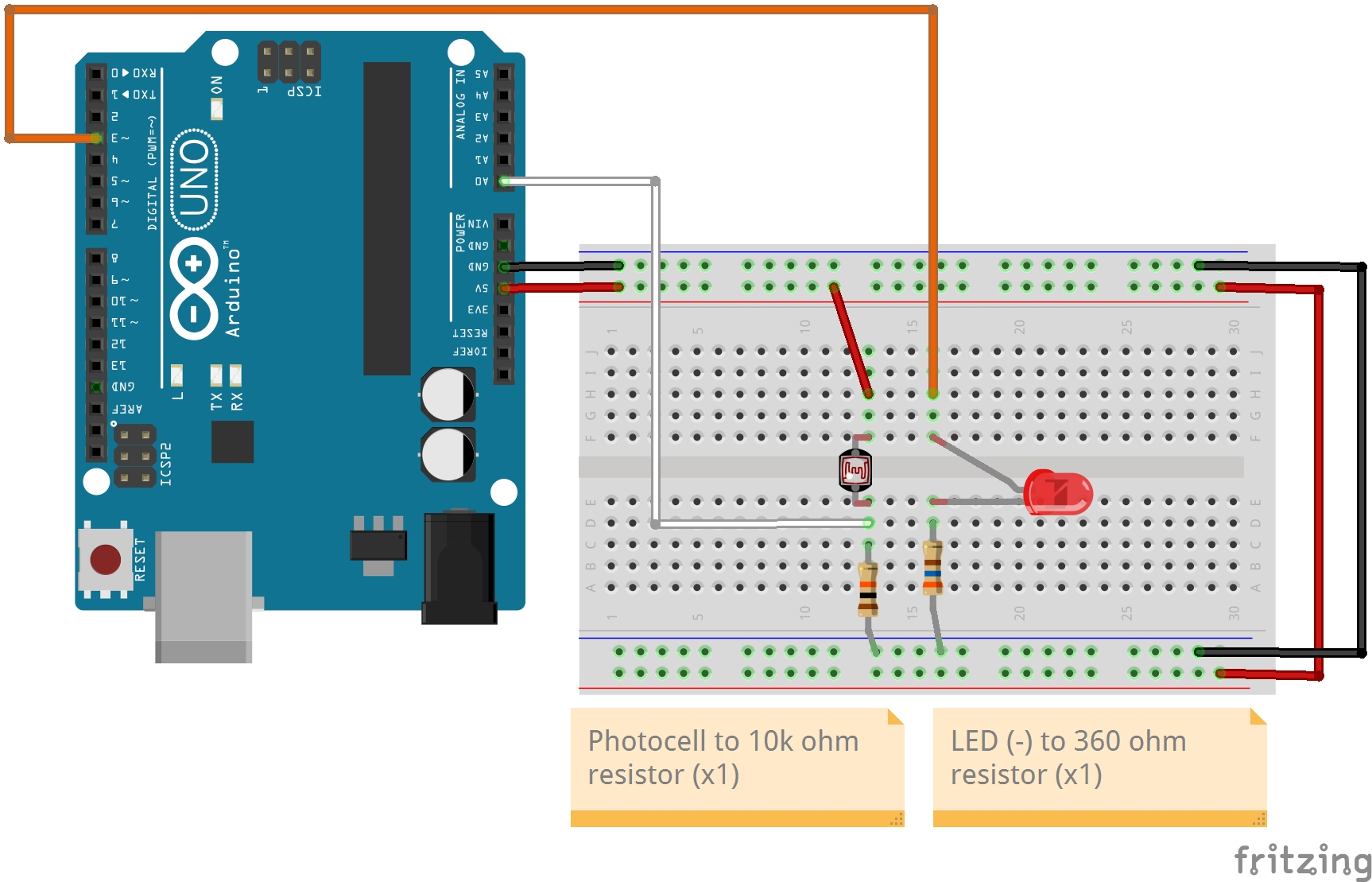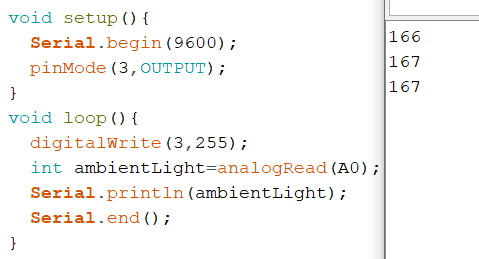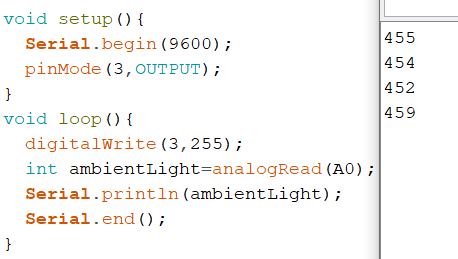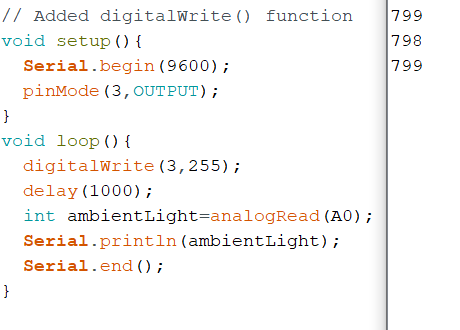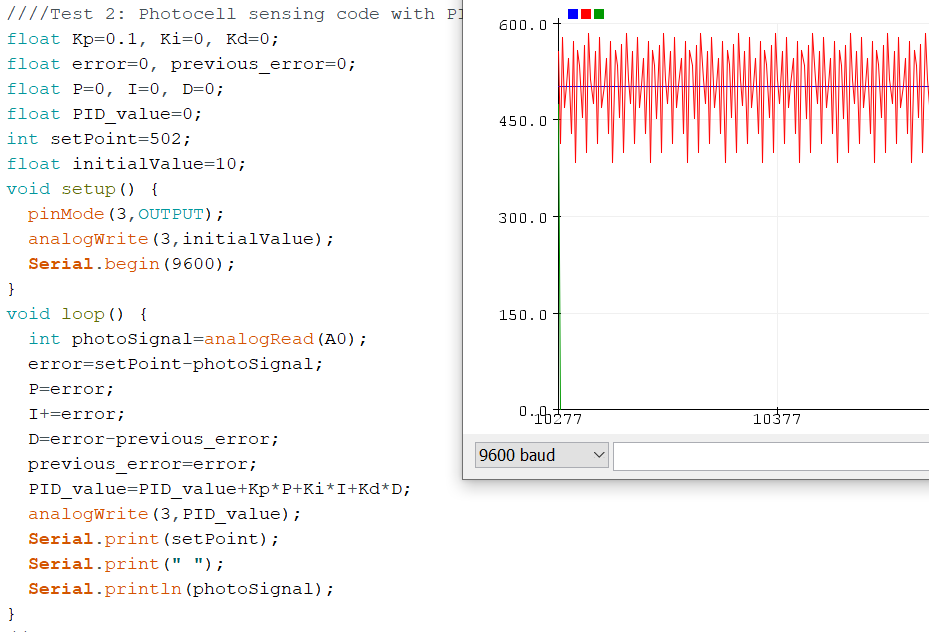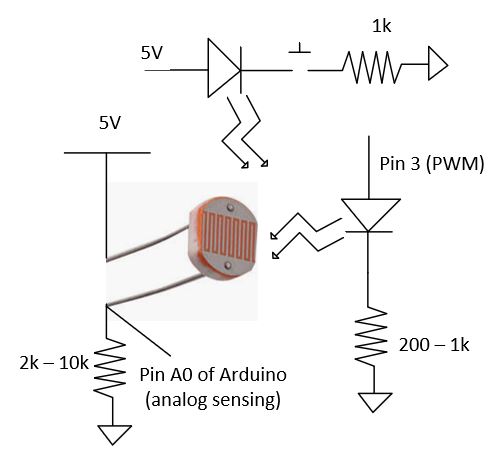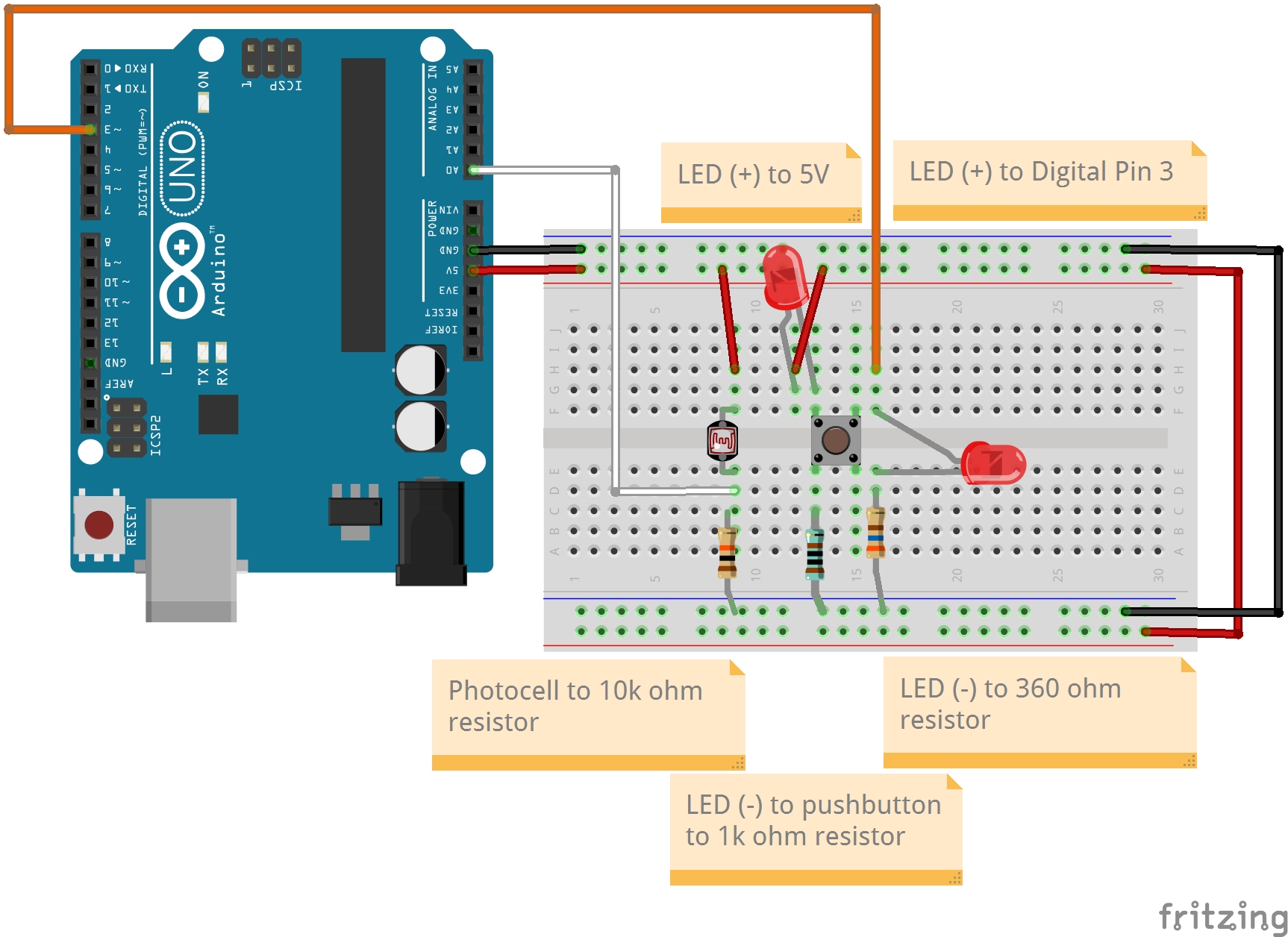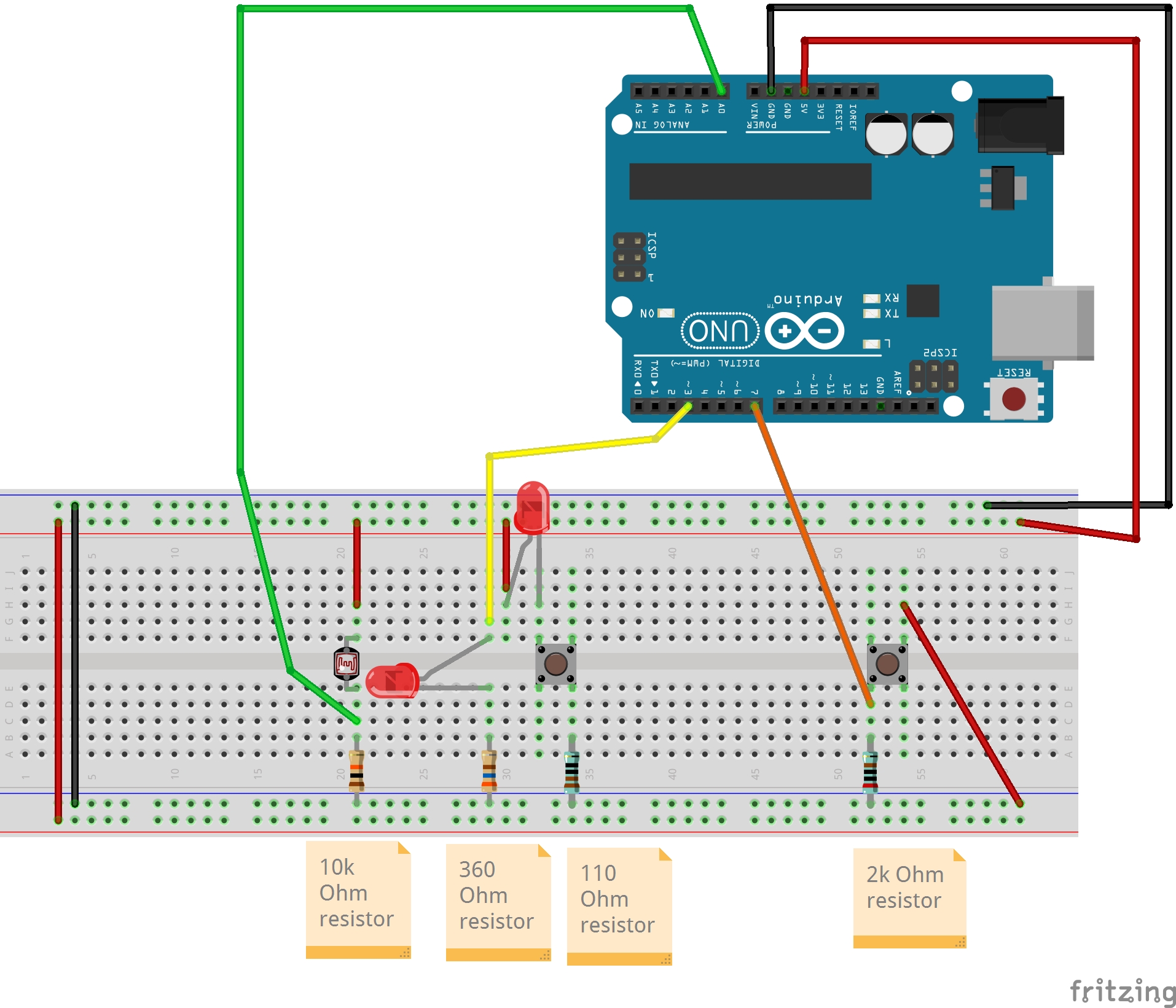Arduino code for the fixing the setPointChange() function:
// Test 3: Photocell PID with setPoint variable
float Kp=0.1, Ki=0, Kd=0;
float error=0, previous_error=0;
float P=0, I=0, D=0;
float PID_value=0;
int setPoint=502;
float initialValue=10;
int buttonState;
int lastButtonState;
void setup() {
pinMode(3,OUTPUT);
pinMode(4,INPUT);
analogWrite(3,initialValue);
Serial.begin(9600);
}
void loop() {
setPointChange();
int photoSignal=analogRead(A0);
error=setPoint-photoSignal;
P=error;
I+=error;
D=error-previous_error;
previous_error=error;
PID_value=PID_value+Kp*P+Ki*I+Kd*D;
analogWrite(3,PID_value);
Serial.print(setPoint);
Serial.print(", ");
Serial.println(photoSignal);
}
void setPointChange(){ // state detection (edge detection) works.
buttonState=digitalRead(7);
if (buttonState!=lastButtonState){
delay(10);
if (buttonState==HIGH){
if (setPoint<900){
setPoint+=20;
}
}
}
lastButtonState=buttonState;
}
Figure 12: Arduino code for setPointChange() function
Added another resistor to decrease the "noise":
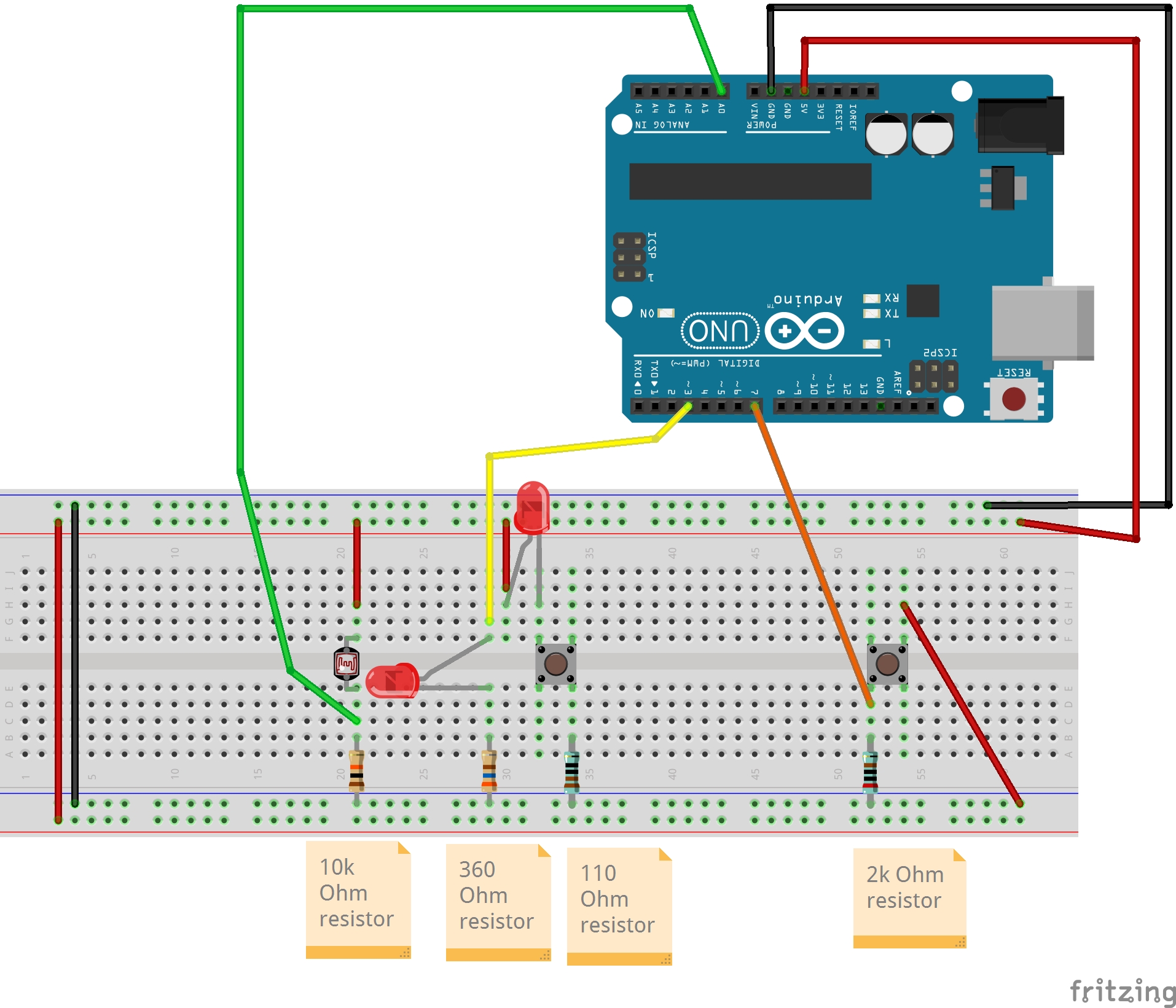
Figure 13: Fritzing Diagram of second pushbutton
Used the following python code in Google Colab to plot the graph: