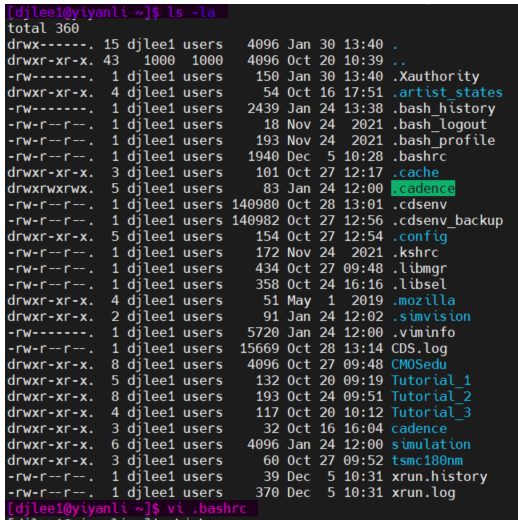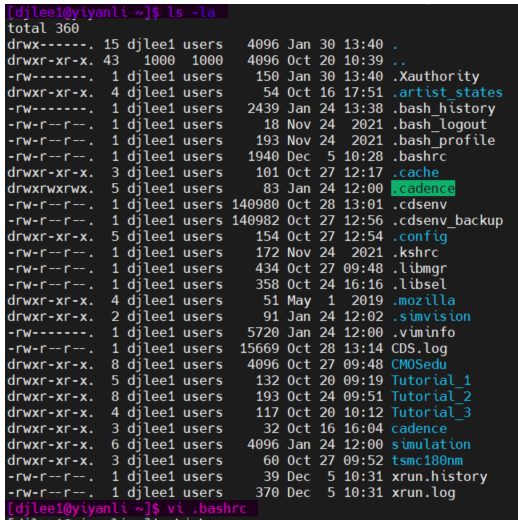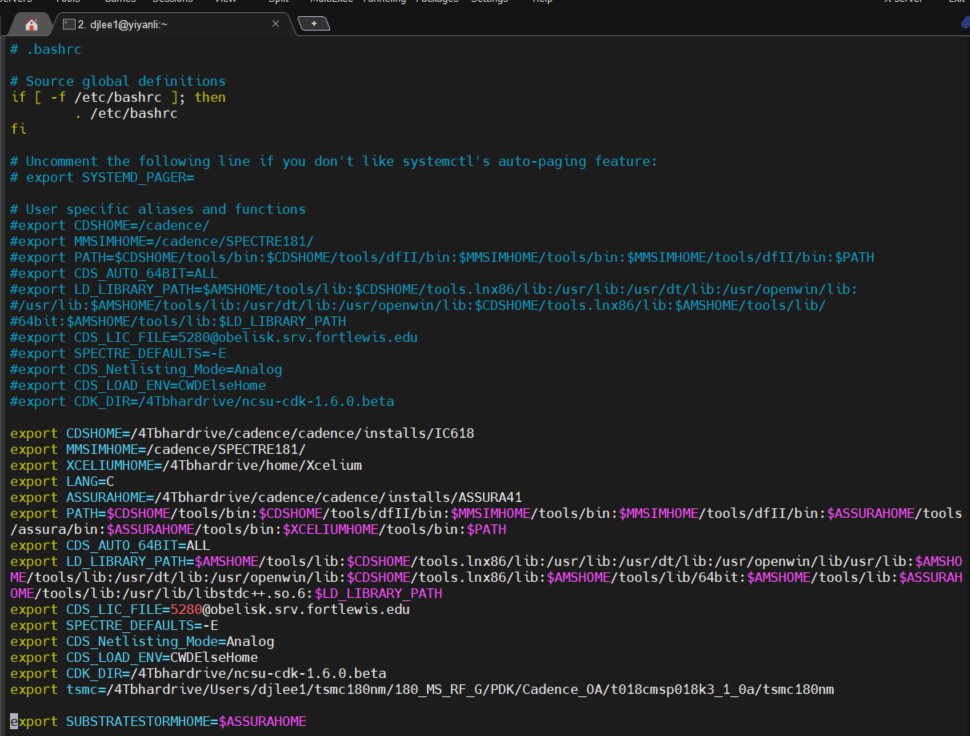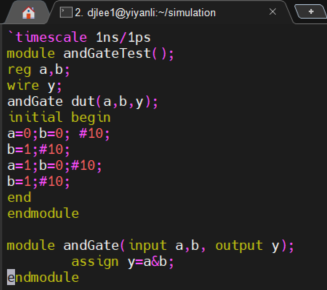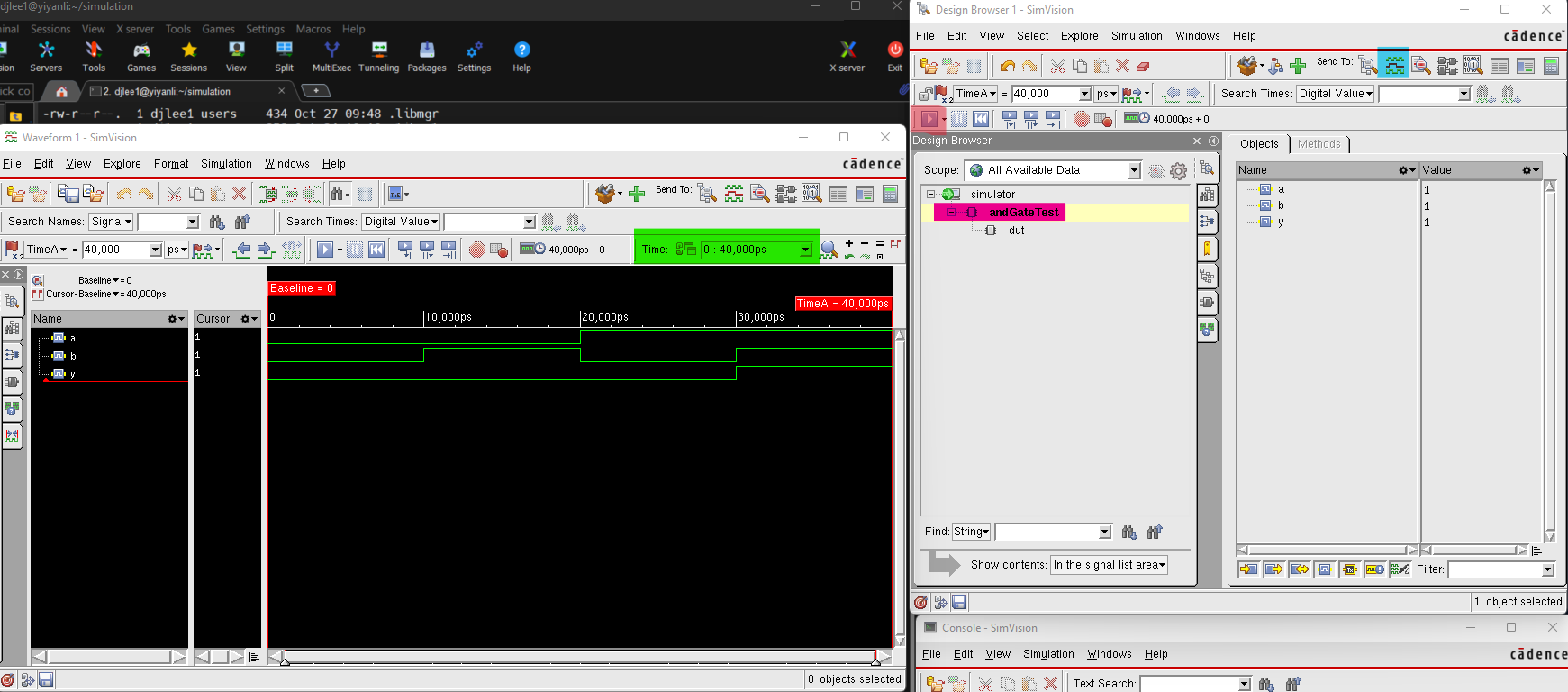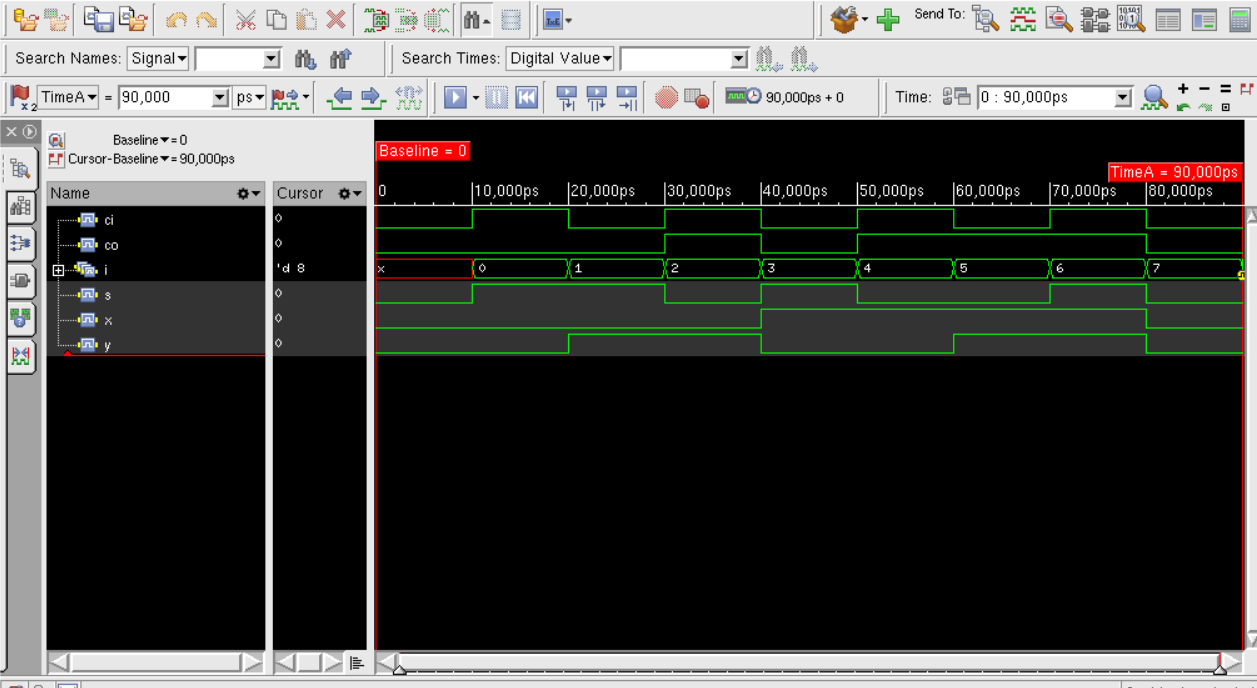CE 497 Xcelium Tutorial
Name: David Lee
Email:
djlee1@fortlewis.edu
Xcelium Tutorial
Introduction:
This
tutorial lays out methods which allow you to simulate verilog code in
Xcelium. The work flow of this program is similar to that of Vivado
which was learned in CE433 Embedded Devices. While working through this
tutorial if you want to create different simulations that you did in
vivado make sure that the outputs are the same and that is a way to
verify the correct output.
Materials and Methods:
Using the Cadence
Server, Xcelium Software installed on the Server, MobaXterm to log into
the server and basic Verilog coding practices.
Results:
Task 1: Change the .bashrc file on the server to be able to launch Xcelium
# .bashrc
# Source global definitions
if [ -f /etc/bashrc ]; then
. /etc/bashrc
fi
export CDSHOME=/4Tbhardrive/cadence/cadence/installs/IC618
export MMSIMHOME=/cadence/SPECTRE181/
export XCELIUMHOME=/4Tbhardrive/home/Xcelium
export LANG=C
export ASSURAHOME=/4Tbhardrive/cadence/cadence/installs/ASSURA41
export
PATH=$CDSHOME/tools/bin:$CDSHOME/tools/dfII/bin:$MMSIMHOME/tools/bin:$MMSIMHOME/tools/dfII/bin:$ASSURAHOME/tools/assura/bin:
$ASSURAHOME/tools/bin:$XCELIUMHOME/tools/bin:$PATH
export CDS_AUTO_64BIT=ALL
export
LD_LIBRARY_PATH=$AMSHOME/tools/lib:$CDSHOME/tools.lnx86/lib:/usr/lib:/usr/dt/lib:/usr/openwin/lib/usr/lib:$AMSHOME/tools/lib:/usr/dt/lib:/usr/openwin/lib:
$CDSHOME/tools.lnx86/lib:$AMSHOME/tools/lib/64bit:$AMSHOME/tools/lib:$ASSURAHOME/tools/lib:/usr/lib/libstdc++.so.6:$LD_LIBRARY_PATH
export CDS_LIC_FILE=5280@obelisk.srv.fortlewis.edu
export SPECTRE_DEFAULTS=-E
export CDS_Netlisting_Mode=Analog
export CDS_LOAD_ENV=CWDElseHome
export CDK_DIR=/4Tbhardrive/ncsu-cdk-1.6.0.beta
export tsmc=/4Tbhardrive/Users/djlee1/tsmc180nm/180_MS_RF_G/PDK/Cadence_OA/t018cmsp018k3_1_0a/tsmc180nm
export SUBSTRATESTORMHOME=$ASSURAHOME
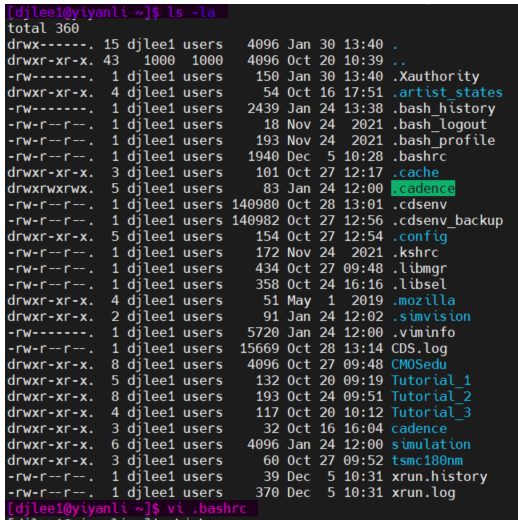
Figure 1: Purple
Highlight at the top shows how to access the hidden directory that the
.bashrc file is in. Pink Highlight at the bottom shows how to open the
.bashrc file.
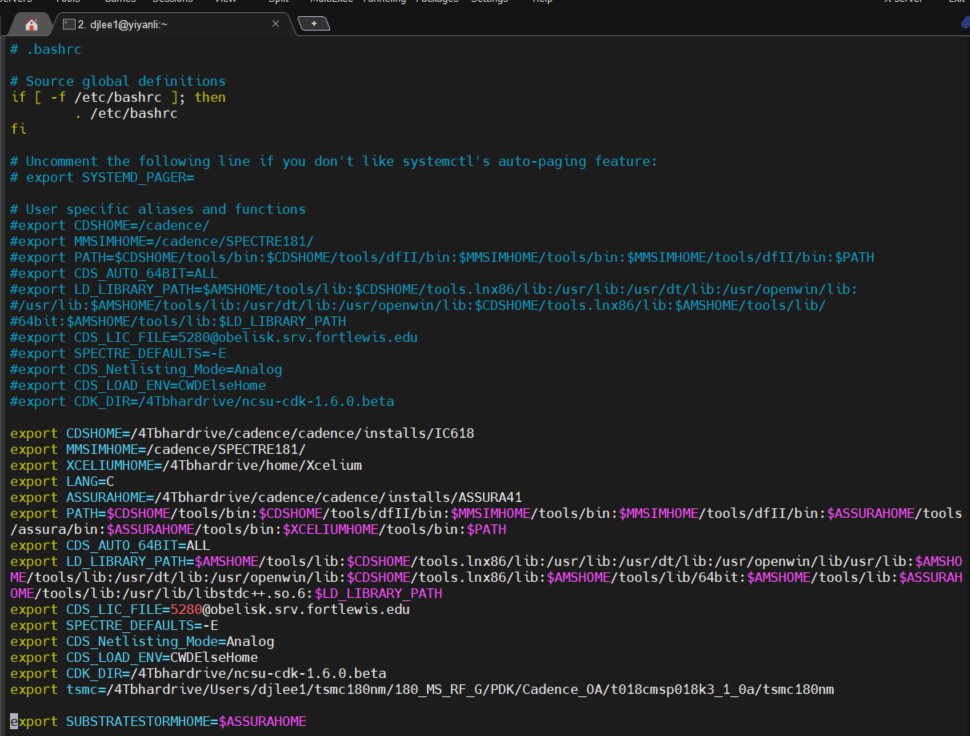
Figure 2: Shows the edited .bashrc file

Figure 3: Shows the successful completion of the bashrc file and shows that Xcelium will launch correctly
Task
2: Create a new folder that is called Simulations and create andGate.v to simulate

Figure 4: Shows the created simulation folder with the files that will be ran in the simulation

Figure
5: Shows prompt needed to create a new verilog file
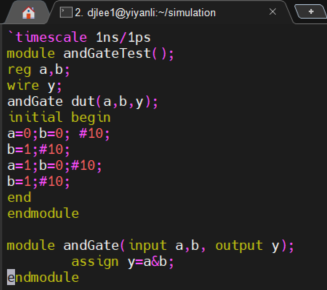
Figure 6: Shows the
code needed for the andGateTest
Task 3: Simulate the andGateTest.v File

Figure 7: Shows the command to start simulation. The Purple highlight is the file which you will be wanting to simulate.
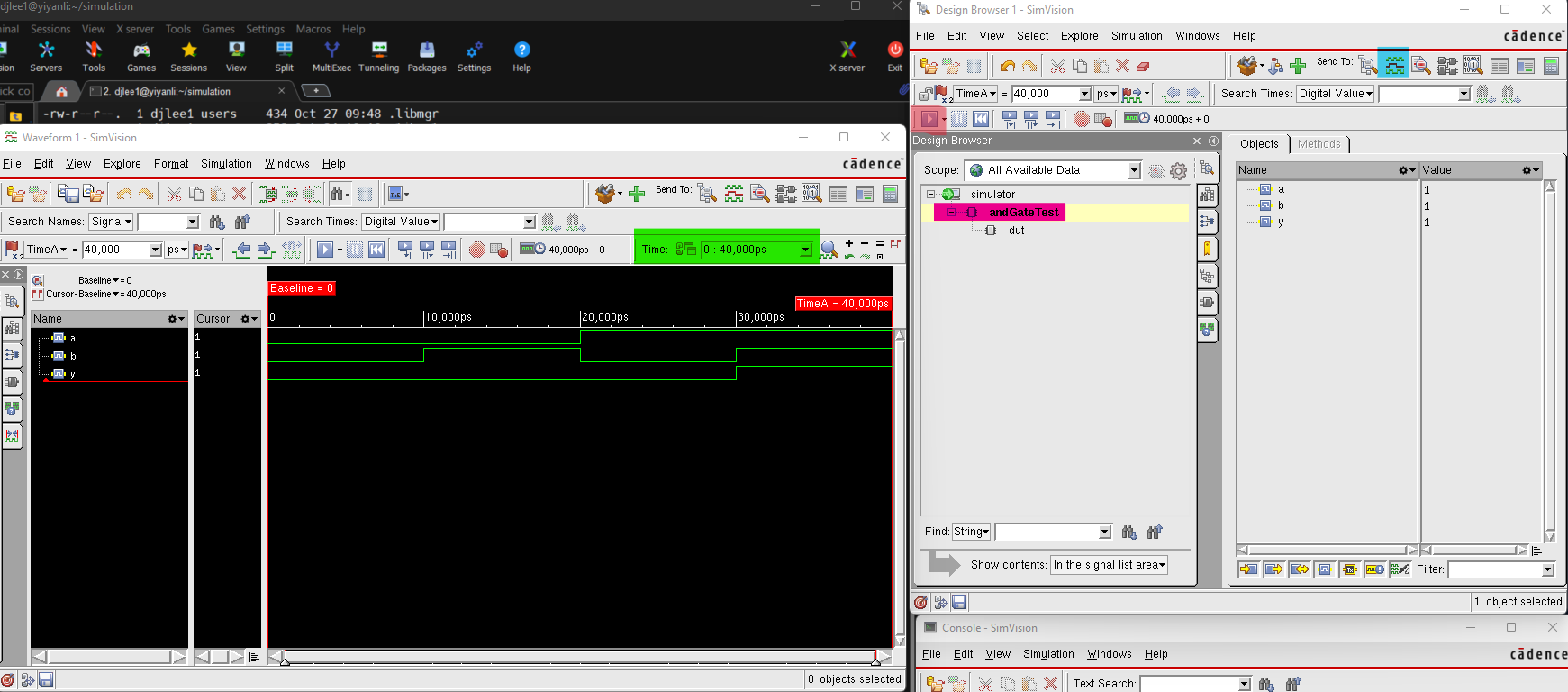
Figure 8: Shows results of the andGate simulation.
Inorder to get the waveform on the right to show up you need to make
sure that andGateTest is selected, highlighted in pink. Once selected
click show Waveform, blue highlighted box. Then a new window will pop
up but it will be blank. Next Click the Run simulation button,
Highlighted light red. Then the wave form will show up and you might
need to adjust the time scale, highlighted in green, to see the
complete simulation.
Task 4: Simulate 3 other complex simulations to show you understand

Figure 9: Shows simulation of a four bit comparitor
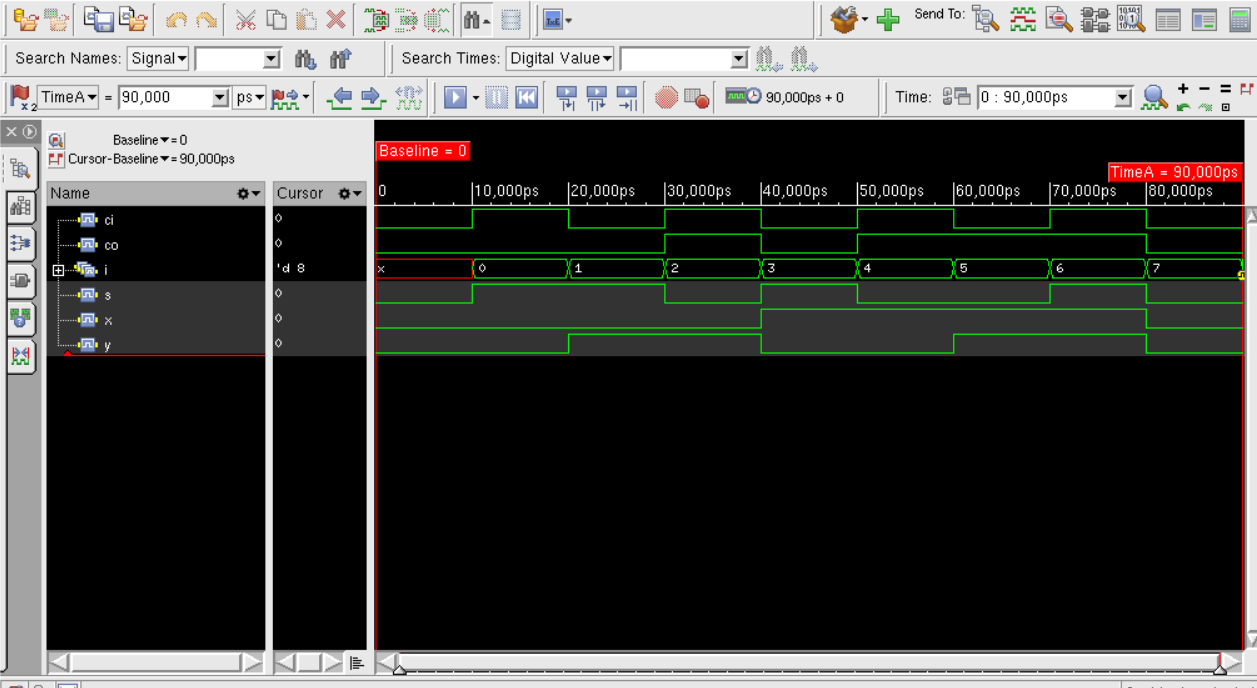
Figure 10: Shows simulation of an one bit full adder

Figure 11: Shows simulation of three bit parity generator.
Discussion:
After
completeing all the tasks you should be familar with how to use
Xcelium, simvison, to complete logic simulation on the cadence server.